Buying the perfect ergonomic mouse
This is how I used FEEL4 the other day to buy an ergonomic mouse. I wanted to share my path (Note the FEEL4 steps create a Path) with you via this post because doing so can save you time and money if you have the same focus.
So let’s get to it. The first step to buying a mouse was to ask myself what precisely did I want to focus on getting. For this path I could be fairly specific because I have a lot of experience with mice and computers and knew exactly what I wanted.
And so this was my initial focus:
FOCUS: I am focusing on buying a wired mouse under £20/$27 which has a decent pointer speed for fast execution and which will not give me any wrist or hand pain if used for a long time. I am looking to buy this by the end of the day.
NOTE: Having such a specific focus proves very useful when looking for a product mainly because it helps filter through a lot of the range of products on offer.
The next step was to understand what was energizing me to want to buy this mouse and so I wrote down:
ENERGIZE: I feel energized to get this mouse because:
1. My current laptop screen is broken and the touch pad is worn out and it is stopping me from achieving urgent tasks.
2. I need a very fast and accurate mouse for the work I carry out on a computer and having one will save me a lot of time, making me more productive and happier.
3. I am excited to get new things and especially gadgets so I cannot wait to use it.
Energizing is important in FEEL4, but the time you have to apply to it will vary depending on how challenging your focus is. To be honest, in this case I was immediately desperate to get a mouse so I could get to work. Hence the list is fairly brief and was not challenging to write.
So, feeling energized I was instantly pumped up to get on and engage with buying a mouse! It was time to engage and learn.
ENGAGE & LEARN: I engaged with these actions:
1. I engaged with searching google by copying and pasting my FOCUS into the actual search field and pressing enter.
> 1.1 > This is what I learnt from seeing the results:
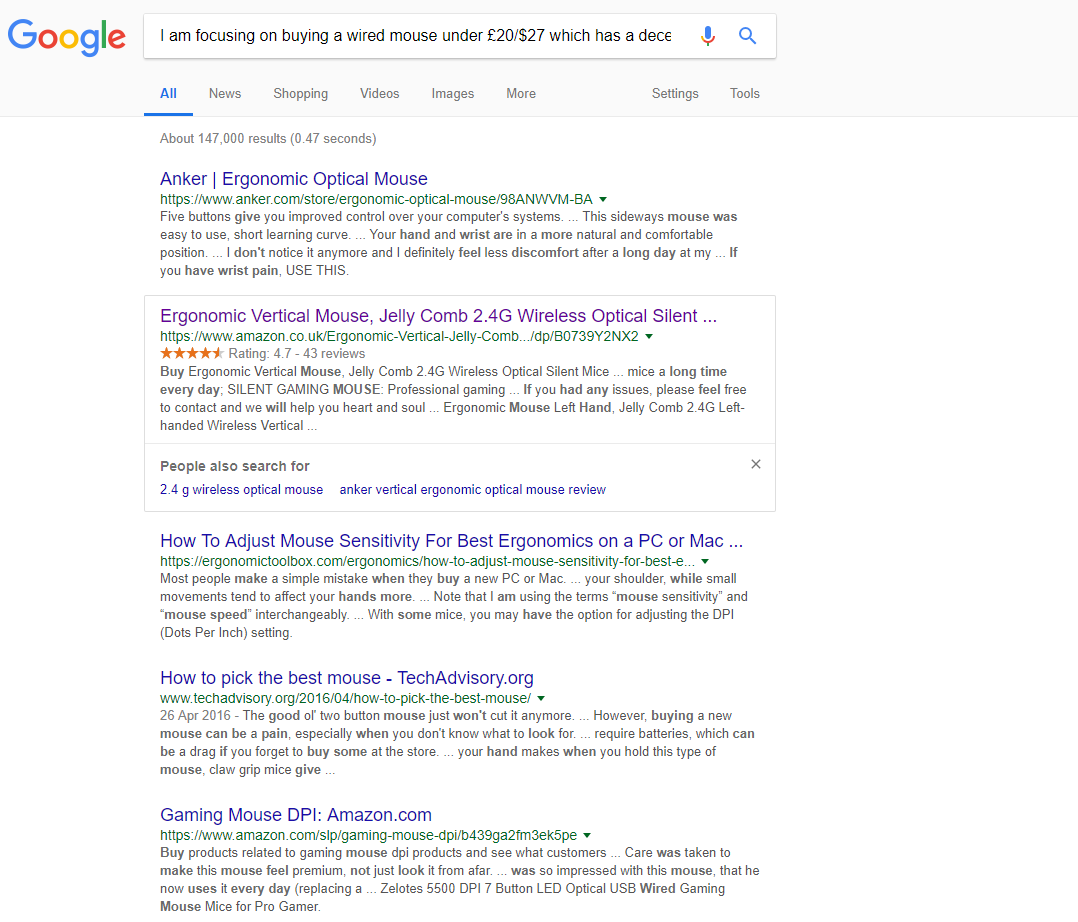
2. I engaged with clicking the search result links to view the product and the reviews.
> 2.1 > I learnt that Anker was a well respected mouse as was Jelly Comb. I learnt that they were amongst Amazon’s best sellers.
3. I engaged with searching YouTube for any review videos which might prove helpful in making my decision between Anker and Jelly Comb.
> 3.1 > I learnt that many people liked both brands and recommended them.
4. I engaged with making a decision which one I wanted to buy.
> 4.1 > I learnt that I was swayed by the product photos which seemed to make the Jelly Comb look slightly better made and of a higher quality. I learnt that the higher price actually backed up my belief the Jelly Comb was better quality. I chose the Jelly Comb!
Here are the Anker and Jelly Comb ergonomic mice for you to take a look for yourself.
One day of using the Jelly Comb mouse and I am very happy with:
> The packaging of the Jelly Comb – seems a nice solid box and good first impressions. > The fact the Jelly Comb was plug and play on Windows 10 (Just connected the USB and within seconds I was using it.
> The feel of the mouse is nice, it does feel lightly (very lightly) like a hard jelly!
> The fact the Jelly Comb works well.
> The USB lead is long enough to fit around a monitor and other objects.
If I had to provide some slightly contrary advice I might say (only after one day’s use mind):
> That the Anker looks taller in stance hence may be just a bit more ergonomic and less likely to lead to wrist ache.
> The three Jelly Comb DPI button settings do not have any indication via a light or onscreen alert as to whether you have changed them. The only way you can tell is by looking out for a slight noticeable speed change by staring hard and moving the cursor back and forth.
> I have already clicked the back and forward buttons by mistake and wiped out some small WordPress edits 🙁 [This is hopefully me not being used to them]
So there you have it. If you are also focusing on buying an ergonomic mouse under £20/$27 then these two appear to be the current front runners. Please let me know how your mouse buying path goes. Did you learn anything differently? Feel free to comment on this and or use the discussion forum (see menu).
Author: Cn
Discuss
So let’s get to it. The first step to buying a mouse was to ask myself what precisely did I want to focus on getting. For this path I could be fairly specific because I have a lot of experience with mice and computers and knew exactly what I wanted.
And so this was my initial focus:
FOCUS: I am focusing on buying a wired mouse under £20/$27 which has a decent pointer speed for fast execution and which will not give me any wrist or hand pain if used for a long time. I am looking to buy this by the end of the day.
NOTE: Having such a specific focus proves very useful when looking for a product mainly because it helps filter through a lot of the range of products on offer.
The next step was to understand what was energizing me to want to buy this mouse and so I wrote down:
ENERGIZE: I feel energized to get this mouse because:
1. My current laptop screen is broken and the touch pad is worn out and it is stopping me from achieving urgent tasks.
2. I need a very fast and accurate mouse for the work I carry out on a computer and having one will save me a lot of time, making me more productive and happier.
3. I am excited to get new things and especially gadgets so I cannot wait to use it.
Energizing is important in FEEL4, but the time you have to apply to it will vary depending on how challenging your focus is. To be honest, in this case I was immediately desperate to get a mouse so I could get to work. Hence the list is fairly brief and was not challenging to write.
So, feeling energized I was instantly pumped up to get on and engage with buying a mouse! It was time to engage and learn.
ENGAGE & LEARN: I engaged with these actions:
1. I engaged with searching google by copying and pasting my FOCUS into the actual search field and pressing enter.
> 1.1 > This is what I learnt from seeing the results:
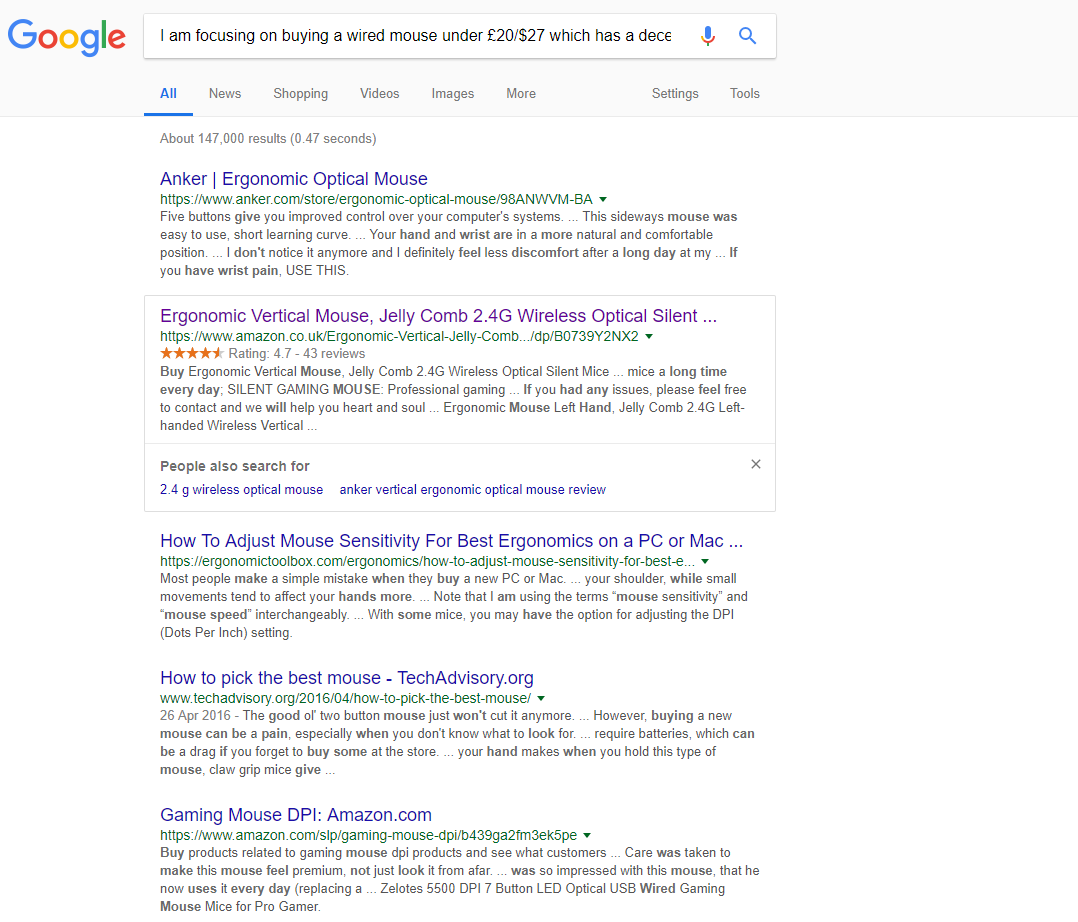
2. I engaged with clicking the search result links to view the product and the reviews.
> 2.1 > I learnt that Anker was a well respected mouse as was Jelly Comb. I learnt that they were amongst Amazon’s best sellers.
3. I engaged with searching YouTube for any review videos which might prove helpful in making my decision between Anker and Jelly Comb.
> 3.1 > I learnt that many people liked both brands and recommended them.
4. I engaged with making a decision which one I wanted to buy.
> 4.1 > I learnt that I was swayed by the product photos which seemed to make the Jelly Comb look slightly better made and of a higher quality. I learnt that the higher price actually backed up my belief the Jelly Comb was better quality. I chose the Jelly Comb!
Here are the Anker and Jelly Comb ergonomic mice for you to take a look for yourself.
One day of using the Jelly Comb mouse and I am very happy with:
> The packaging of the Jelly Comb – seems a nice solid box and good first impressions. > The fact the Jelly Comb was plug and play on Windows 10 (Just connected the USB and within seconds I was using it.
> The feel of the mouse is nice, it does feel lightly (very lightly) like a hard jelly!
> The fact the Jelly Comb works well.
> The USB lead is long enough to fit around a monitor and other objects.
If I had to provide some slightly contrary advice I might say (only after one day’s use mind):
> That the Anker looks taller in stance hence may be just a bit more ergonomic and less likely to lead to wrist ache.
> The three Jelly Comb DPI button settings do not have any indication via a light or onscreen alert as to whether you have changed them. The only way you can tell is by looking out for a slight noticeable speed change by staring hard and moving the cursor back and forth.
> I have already clicked the back and forward buttons by mistake and wiped out some small WordPress edits 🙁 [This is hopefully me not being used to them]
So there you have it. If you are also focusing on buying an ergonomic mouse under £20/$27 then these two appear to be the current front runners. Please let me know how your mouse buying path goes. Did you learn anything differently? Feel free to comment on this and or use the discussion forum (see menu).
Author: Cn
Discuss







